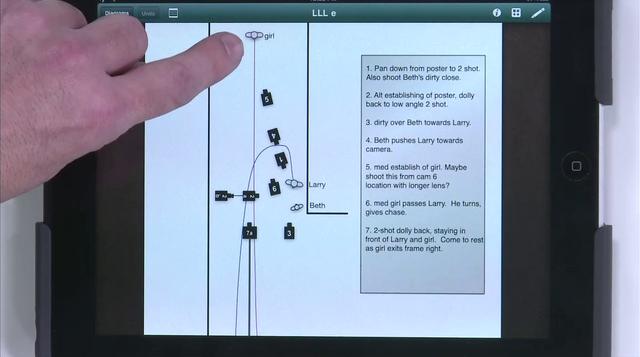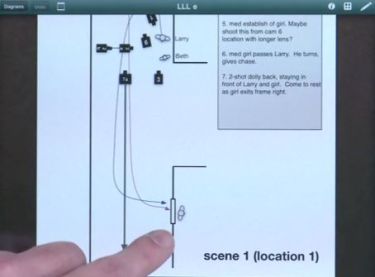 I’m a huge fan of OmniGraffle for Mac, and have been for as long as I can remember. Its primarily used to create flowcharts and logic diagrams. However, its intuitive feature set, and its ability to use custom graphic elements, makes it the perfect tool for designing overhead actor and camera blocking diagrams. So, naturally, when the OmniGroup introduced OmniGraffle for iPad ($49.99), I was first in line. (video below)
I’m a huge fan of OmniGraffle for Mac, and have been for as long as I can remember. Its primarily used to create flowcharts and logic diagrams. However, its intuitive feature set, and its ability to use custom graphic elements, makes it the perfect tool for designing overhead actor and camera blocking diagrams. So, naturally, when the OmniGroup introduced OmniGraffle for iPad ($49.99), I was first in line. (video below)
OmniGraffle documents can move easily between the Mac and iPad versions. Typically, I’ll design my shooting diagrams at home on my Mac, and then transfer them to my iPad. When things change on set (as they often do), I can quickly update my diagrams using OmniGraffle on the iPad. I’ve done this on several recent productions, including the Disney flick I just directed, and so far my only complaint is it can be tough to manipulate small objects. So, if you have a large diagram, you might have to zoom in before making fine adjustments.
Side note: If OmniGraffle’s $50 price is a bit steep for you, there’s an awesome alternative called TouchDraw. It lacks some of OnniGraffle’s features, and a mac desktop counterpart, but for basic diagrams its great (and in some ways, even easier to use). If you can’t afford OmniGraffle, TouchDraw is a must-have.
If you’re not familiar with overhead blocking diagrams, directors and cinematographers use them to plan shots, and to make sure they’ll have a scene fully (and creatively) covered. Actor and camera movement is plotted with a series of icons and arrows. Some directors use these diagrams in place of traditional shot lists. I prefer to use both. I’ll create the diagrams, and let the diagrams dictate the shot lists. Here’s a great place to learn more about blocking.
I recently visited my friends at MacBreak Studio, and gave ’em a tour of the app. Check out the video below: